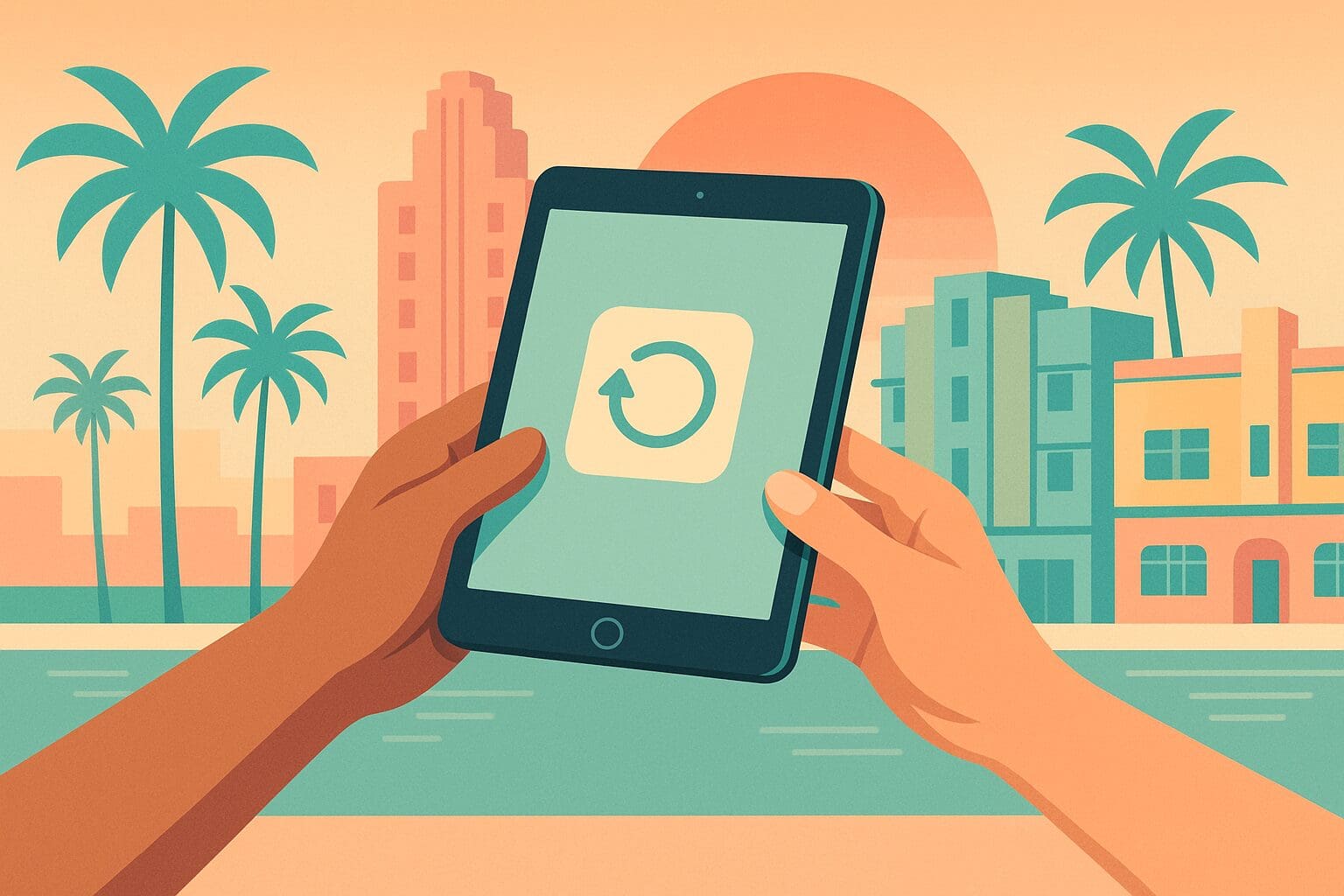Back Up Your Data
Before you erase anything, make sure all your photos, documents, and settings are safely stored:
- iCloud Backup:
- Connect to Wi-Fi.
- Go to Settings > [Your Name] > iCloud > iCloud Backup.
- Tap Back Up Now and wait for the process to finish.
- Local Backup via Mac/PC:
- Connect your iPad to your computer.
- On macOS Catalina or later, open Finder; on Windows or earlier macOS, open iTunes.
- Select your iPad, choose Back Up Now, and enable Encrypt local backup if you want to save passwords and Health data.
Sign Out of Your Apple ID
Removing your Apple ID ensures Activation Lock is disabled:
- Open Settings > [Your Name].
- Scroll down and tap Sign Out.
- Enter your Apple ID password, then tap Turn Off.
- Choose to remove data from this iPad—since you’ve backed up, it’s safe to clear everything.
Disable Find My iPad
If “Find My” is still active, you won’t be able to reset:
- In Settings > [Your Name] > Find My, tap Find My iPad and toggle it off.
- Enter your Apple ID password to confirm.
Erase All Content and Settings
This is your factory reset step:
- Go to Settings > General > Transfer or Reset iPad.
- Tap Erase All Content and Settings.
- If prompted, enter your device passcode and Apple ID password.
- Confirm and wait—your iPad will reboot to the “Hello” setup screen.
Tip: If you don’t see “Transfer or Reset,” look under General > Reset > Erase All Content and Settings.
Remove Cellular SIM (If Applicable)
For cellular iPads:
- Use the SIM-eject tool to remove your nano-SIM card.
- Store it safely if you plan to use it in another device.
Unpair Accessories
- Apple Pencil: Wipe it and remove pairing by going to Settings > Bluetooth, tapping the “ℹ️” next to your Pencil, and selecting Forget This Device.
- Keyboard Cases or External Keyboards: Unpair in Settings > Bluetooth, then power off and detach.
Clean & Gather Original Accessories
A neat package can boost your cash offer at We Buy Electronics Miami:
- Clean the screen and chassis with a microfiber cloth.
- Collect your charger, cable, original box, and manuals.
Inspect for Damage
Note any cosmetic issues so you know exactly what you’re selling:
- Check the screen for cracks or deep scratches.
- Look along the edges for dents or scuffs.
- Turn on the iPad in Setup to confirm the display and touch response.
Take Final Photos (Optional)
Great photos help our team verify condition quickly:
- Shoot in natural light against a plain background.
- Capture front, back, sides, and any areas of wear.
Ready to Sell Your iPad?
Bring your wiped, clean iPad—and all accessories—to We Buy Electronics Miami for an instant cash offer. We make selling your tablet as easy as dropping off and walking away with cash in hand.
For more pre-sale prep guides, check out:
Happy selling!